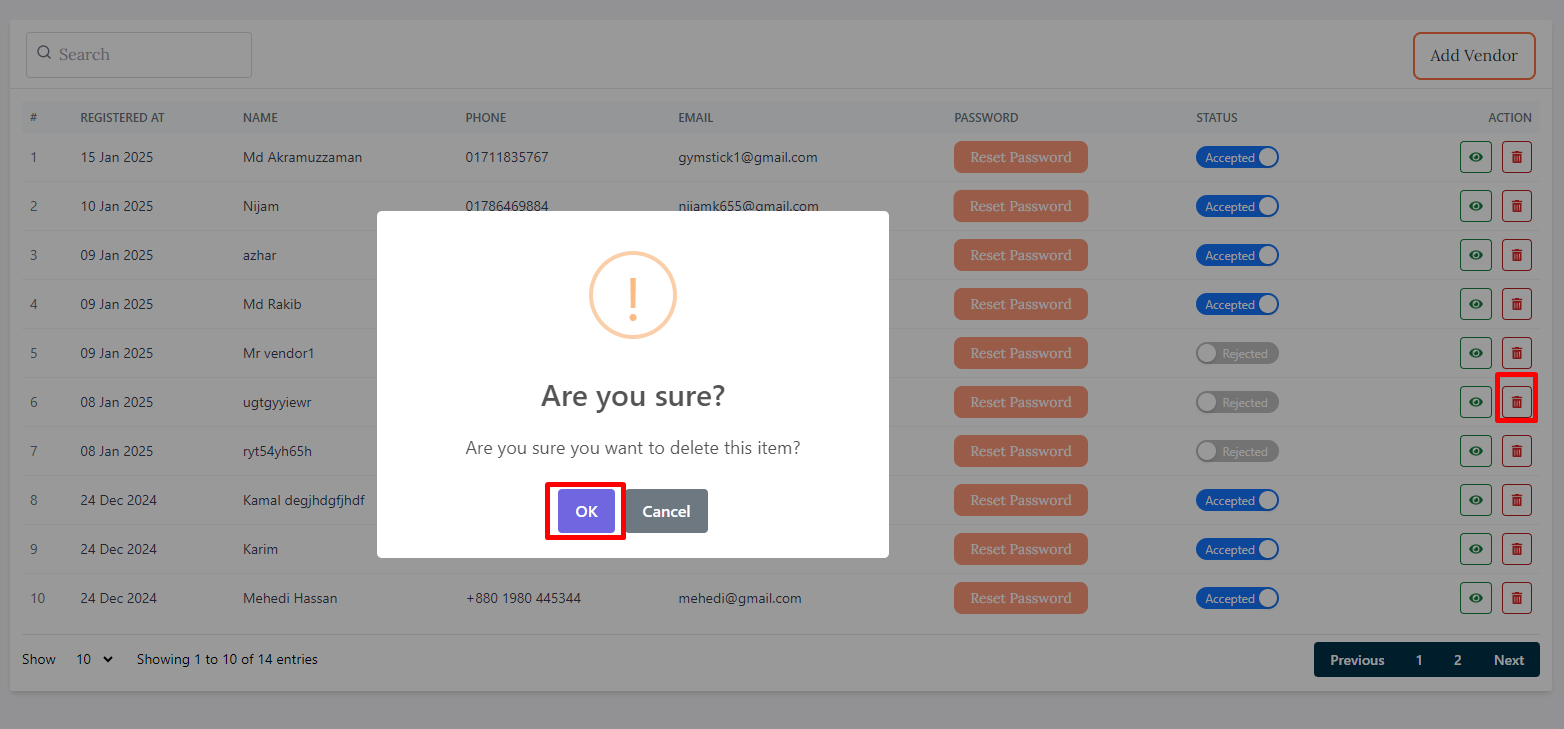Vendor
- In this section, the admin will be able to see all the existing vendors and Admin can search a specific vendor by using the Search Bar.
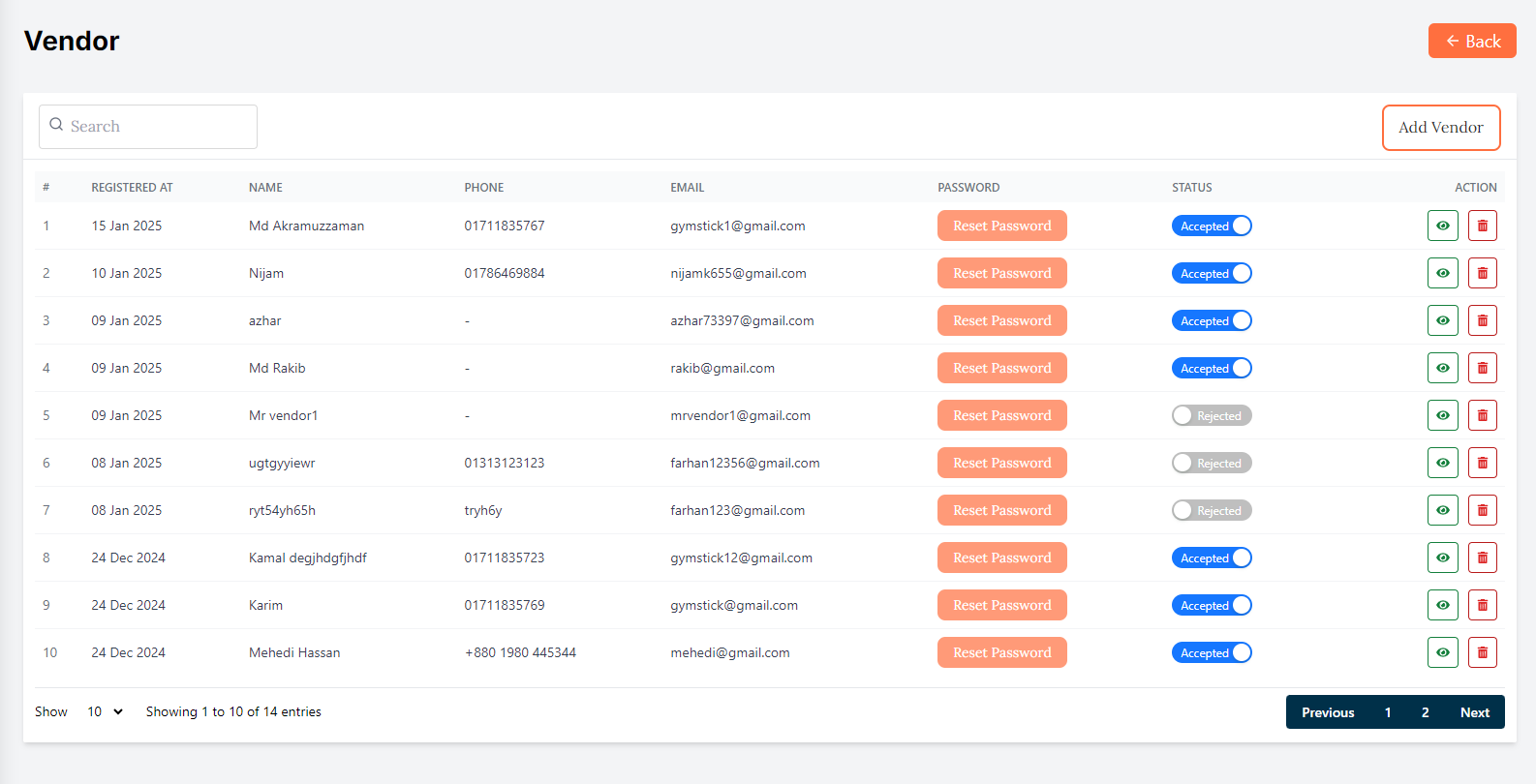
Here is how to add a new vendor !
-
In this section, the admin will be able to add a new vendor by clicking the Add Vendor button.
-
A form will appear where the admin can enter the vendor details.
-
Filling out the form, the admin can add a new vendor.
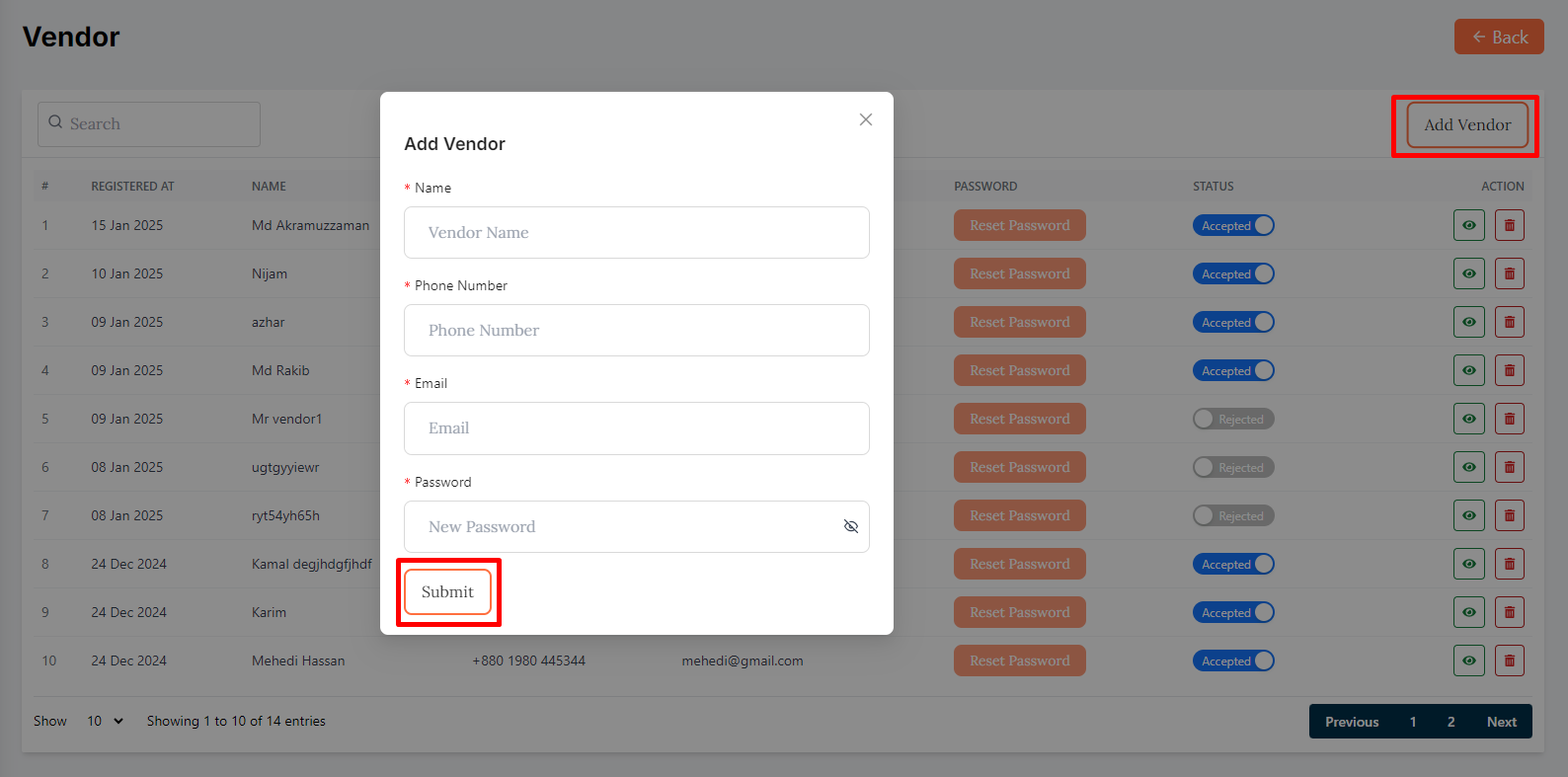
Here is how you can see vendor details !
- In this section, the admin will be able to see all the existing vendor details by clicking the View action button.
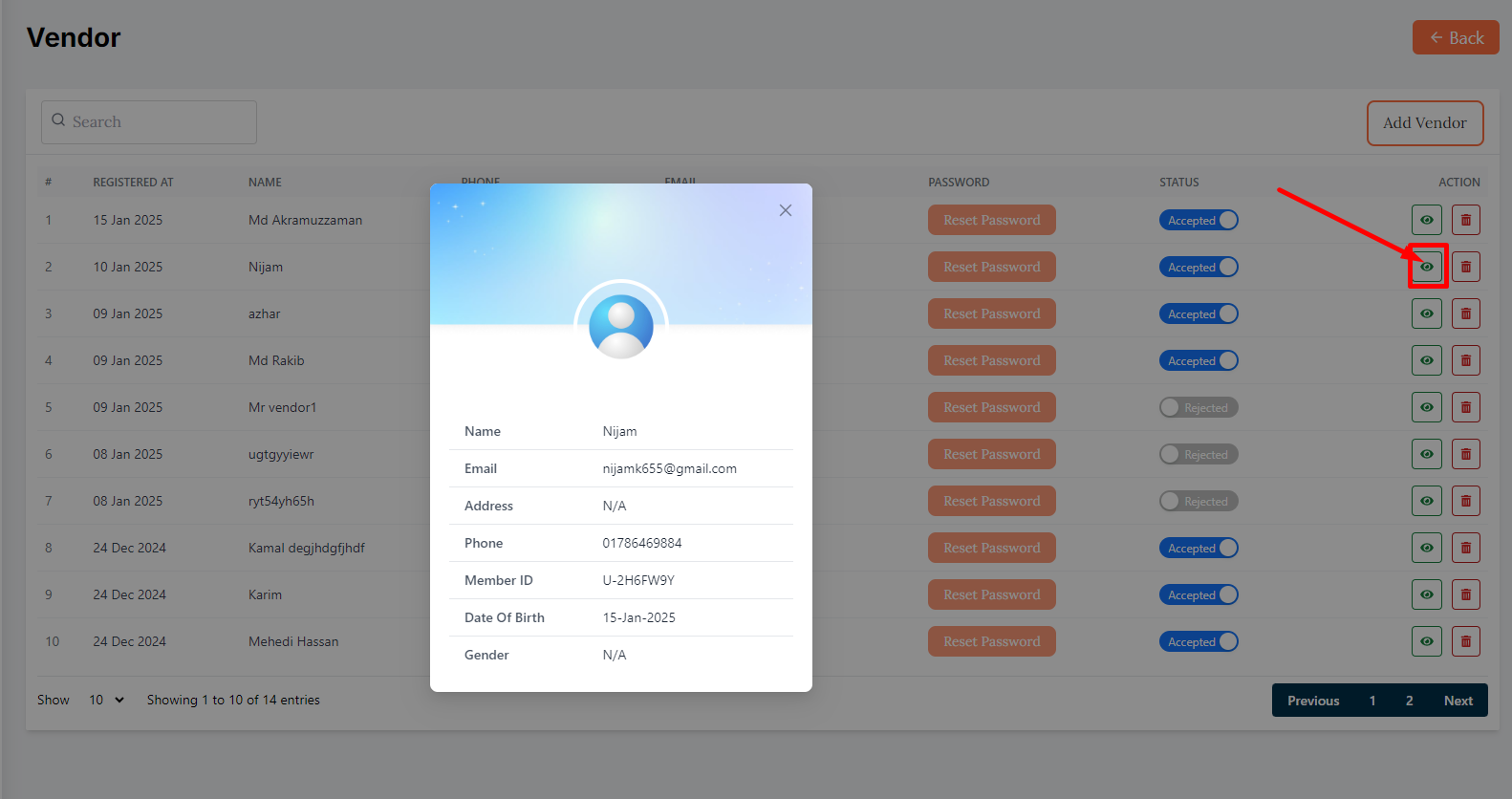
Here is how you can reset vendor password !
- In this section, the admin will be able to reset vendor password by clicking the Reset Password action button.
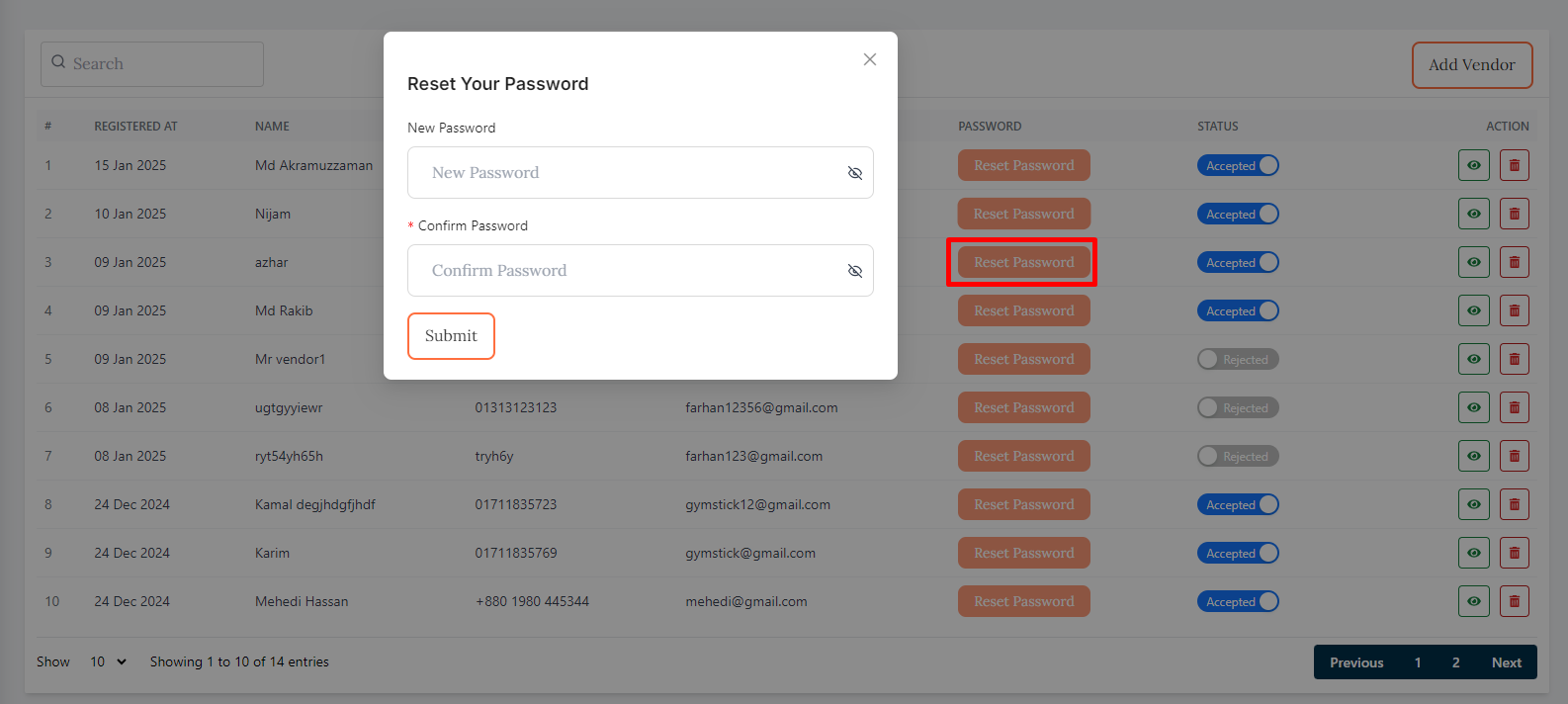
Here is how to delete any vendor !
- In this section, the admin will be able to delete any vendor by clicking the Delete action button.
- A confirmation message will appear to confirm the deletion of the vendor.